Simple tweak unlocks speedier Android performance
Many Android users have discovered a simple trick to significantly improve the speed of their devices - disabling system animations.
This little-known optimization has been found to provide a noticeable boost, especially for owners of older Android smartphones.
The key lies in the way Android’s visual cues function. While animations create a smoother user experience by providing visual feedback for actions like opening apps and switching screens, they can also tax the limited resources of some devices.
On smartphones with less powerful hardware, these animations can cause lags and stutters, ultimately slowing down the overall system performance.
To disable the animations, users need to access the hidden Developer Options menu on their Android devices.
Once unlocked, they can navigate to the Drawing or Animations section and adjust the Window Animation Scale, Transition Animation Scale, and Animator Duration Scale to “Animation Off” or a lower value, such as 0.5x.
The tradeoff of this optimization is that the user interface may feel more abrupt, as the visual cues are removed. However, many Android enthusiasts have found the performance boost to be well worth the trade-off, especially on older or less capable devices.
In addition to disabling animations, smartphone owners can further improve their device’s performance by regularly clearing app caches, uninstalling unused apps, managing auto-start permissions, and keeping their software up-to-date.
For devices that continue to struggle, a factory reset may be considered as a last resort, though users should ensure they have a backup of their important data beforehand.
As smartphone technology continues to advance, these types of performance-enhancing tips and tricks remain invaluable for extending the lifespan and usability of Android devices, even as they age.
By making a simple adjustment to their system animations, users can breathe new life into their Android smartphones and enjoy a smoother, faster experience. Many Android users have discovered a simple trick to significantly improve the speed of their devices - disabling system animations.
This little-known optimization has been found to provide a noticeable boost, especially for owners of older Android smartphones. The key lies in the way Android’s visual cues function.
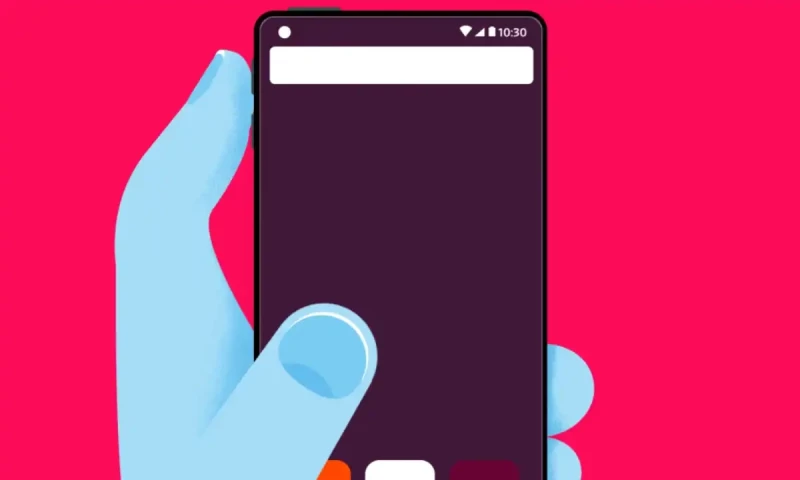
Boost your android by turning off animations
Turning off animations is a easy but useful way to make your device run faster. This is especially helpful for older phones.
Animations in the operating system make the user experience feel smooth. They provide visual cues for actions like opening apps and switching between screens. However, on devices with limited processing power, these animations can slow things down and cause the device to lag or stutter.
Accessing developer options:
-
Start by opening your device’s Settings app.
-
Locate the “About Phone” or “About Device” section within the Settings menu.
-
In this section, find the “Build Number” option and tap it 7 times. This will unlock the hidden “Developer Options” on your device. You may need to enter your device’s PIN or password to complete this step.
-
After unlocking the Developer Options, go back to the main Settings menu and scroll down until you see the new “Developer Options” section.
-
Tap on the “Developer Options” to access this advanced settings area.
The Developer Options menu gives you more control and customization over your device’s behavior and performance. This includes options for tweaking animations, debugging tools, and experimental features normally only available to app developers.
Turning off animations:
-
Open Developer Options: In the Settings menu, open Developer Options.
-
Animation Settings: Find the Drawing or Animations section.
-
Adjust Scales: Set the Window Animation Scale, Transition Animation Scale, and Animator Duration Scale to Animation Off or a lower value (e.g., 0.5x).
TRADE-OFFS OF TURNING OFF ANDROID ANIMATIONS
While turning off animations can make transitions feel more abrupt, the performance boost is often worthwhile, especially on older devices. There are a few key considerations:
Device Age: Newer, more powerful devices may not see a significant improvement from disabling animations. However, older devices with more limited hardware will typically benefit more from this optimization.
User Preference: Some users prefer the visual feedback and smooth transitions provided by animations. For these users, the lack of animations after turning them off may feel jarring or unnatural.
In summary, disabling animations is an effective way to speed up an older device, but it comes at the cost of a more seamless, visually appealing user experience.
The tradeoff between performance and aesthetics is something each user will have to evaluate based on their device’s capabilities and their own personal preferences.
Additional tips for maintaining performance
-
Clear App Cache: Periodically clearing the cache for your installed apps can free up valuable storage space and boost performance.
-
Uninstall Unused Apps: Remove any apps you no longer use to prevent them from consuming system resources in the background.
-
Manage Auto-Start Permissions: Turn off the auto-start feature for apps that don’t absolutely require it, as this can help conserve resources.
-
Keep Software Updated: Regularly updating your device’s operating system and apps can provide performance improvements and important security patches.
-
Use Storage Management Tools: Take advantage of your device’s built-in tools to easily identify and delete unnecessary files to free up storage.
-
Consider a Lite Launcher: If your device is older, using a lightweight alternative launcher can provide better overall performance.
-
Factory Reset as a Last Resort: If all other methods fail to resolve persistent performance issues, a factory reset can help, but be sure to back up your important data first.
By implementing these straightforward tips, you can optimize your device’s performance, especially on older or lower-powered hardware, without sacrificing core functionality.
Step-by-step guide to clearing app cache
Regularly clearing the app cache can help improve performance by freeing up storage space. Here’s how you can do it:
-
Open your device’s Settings app.
-
Navigate to the Storage or Memory section within the Settings menu.
-
Look for an option labeled “Cached Data” or something similar.
-
Tap on the Cached Data option, then confirm the action to clear all cached data on your device.
Clearing the cached data will free up storage space on your device by deleting temporary files and data stored by your apps. This can help improve performance, especially on devices with limited storage capacity.
It’s a quick and easy way to declutter your device’s storage without uninstalling any apps or losing important data.
Just keep in mind that clearing cached data will not delete any of your personal files or app data - it simply removes the temporary files that apps use to function more efficiently.
After clearing the cache, you may need to log back into some apps, but your main data and settings should remain intact.
Managing auto-start permissions
Some apps launch in the background, which can slow down your device. To manage these permissions:
- Open Settings: Go to the Settings app.
- Apps: Go to the Apps section.
- Auto-Start Management: Find Auto-Start Management or similar options.
- Turn Off Unnecessary Apps: Turn off auto-start for apps that don’t need it.
Keeping your software updated
- Open your device’s Settings app.
- Locate the “System Updates” or similar section within the Settings menu.
- Tap on the option to “Check for Updates” or something similar.
- Follow the on-screen instructions to download and install any available software updates for your device.
Keeping your device’s software up to date is essential for maintaining good performance, addressing bug fixes, and ensuring the latest security protections are in place. Manufacturer software updates often include optimizations and enhancements that can improve the overall speed and responsiveness of your device.
By regularly checking for and installing these updates, you can help ensure your device is running the most efficient and secure version of the operating system and software. This simple step can go a long way in maintaining your device’s performance over time.
Using storage management tools
Most Android devices have built-in storage management tools to help you remove unnecessary files. To use these tools:
-
Open Settings: Go to the Settings app.
-
Storage: Go to the Storage section.
-
Free Up Space: Tap on Free Up Space or similar options to delete large files, duplicate data, or temporary files.
Considering a lite launcher A lighter version of your launcher can improve performance on older devices. Lite versions use fewer resources and offer a smoother experience. Popular options include Nova Launcher Lite and Microsoft Launcher.

Factory reset as a last resort
If your device still performs poorly despite trying these strategies, a factory reset might be necessary. This will wipe your device clean and restore it to its original settings, fixing performance issues caused by software problems or corrupted data. Before doing this, back up all important data:
-
Open Settings: Go to the Settings app.
-
System: Go to the System section.
-
Reset: Tap on Reset and select Factory Data Reset.
-
Confirm: Follow the on-screen instructions to confirm and complete the reset.
Read more
Govt ‘allows’ expats to use imported mobile phones for 120 days
Mobile phone services suspended in these Pakistani cities on 9, 10 of Muharram
Turning off animations and using these tips can extend the life of your Android device and improve its performance. Every device is different, so try different strategies to find the best balance between performance and visual appeal. With a little effort, you can keep your Android running smoothly for years to come.
For the latest news, follow us on Twitter @Aaj_Urdu. We are also on Facebook, Instagram and YouTube.
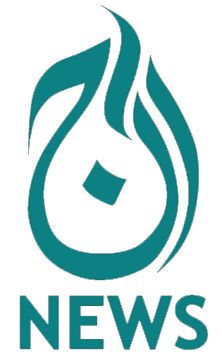






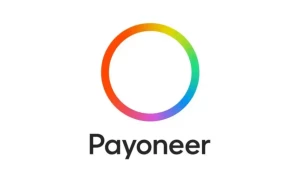











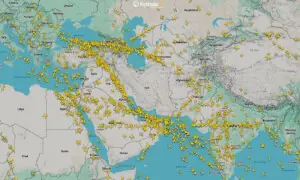

Comments are closed on this story.