What is WhatsApp’s Chat Lock and how you can use it?
WhatsApp has introduced a new privacy feature called “Chat Lock” that gives users an additional layer of security for their most intimate conversations.
The feature lets you lock a chat, which takes that thread out of the inbox and puts it behind its own folder. It can only be accessed through a device password or biometric, like a fingerprint.
Moreover, end-to-end encryption, encrypted backups, disappearing messages, screenshot blocking, and other privacy features are part of the Meta-owned company’s ongoing efforts to give users greater privacy options.
How to use the Chat Lock feature?
To unlock the extra layer of security on your Android and iOS device, you’ll need to unlock your chats using device authentication, such as your phone passcode, Face ID, or fingerprint.
These chats will be kept separate from your other chats in a Locked chats folder.
• When chats are locked, the notification content and contacts are hidden. The notification will show as WhatsApp: 1 new message.
• To help keep media private, you’ll have to turn the chat lock off to save media to your phone’s gallery.
• Group chats and muted chats can also be locked.
• Calls won’t be locked. A call from a locked chat contact or group will still appear.
• When you turn on chat lock from your phone, it will lock chats on that phone only. If you have other devices linked to WhatsApp, such as a desktop computer, the chats on those linked devices won’t be locked.
• If you use the backup and restore feature on WhatsApp, your locked chats will still be locked once you restore to a new phone. To access your locked chats you will need to have device authentication (fingerprint or Face ID) set up first.
• When you turn on chat lock, the person you’re chatting with won’t know you’ve locked the chat.
• If you want to lock an archived chat, you’ll need to unarchive it first, then lock it.
Turn on chat lock
You can turn the chat lock off or on within the chat’s info for each chat you want to lock. If you don’t have your device authentication set up yet, such as your phone passcode, fingerprint, or Face ID, you’ll be prompted to set it up before locking a chat.
How to turn on chat lock:
-
Tap chat info > Chat lock.
-
Tap Lock this chat with fingerprint or Lock This Chat with Face ID.
-
Tap View to see the chat in the Locked chats folder.
-
View your locked chats
-
You can view your locked chats in the Locked chats folder.
How to view your locked chats:
-
Go to the Chats tab and swipe down.
-
Tap the Locked chats folder.
-
Confirm your Face ID or touch the fingerprint sensor to unlock.
-
Tap the chat to view or send a message.
Turn off chat lock
You can turn off chat lock in the chat’s info.
How to turn off chat lock:
-
Tap chat info > Chat lock.
-
Toggle off and confirm your fingerprint or Face ID.
For the latest news, follow us on Twitter @Aaj_Urdu. We are also on Facebook, Instagram and YouTube.
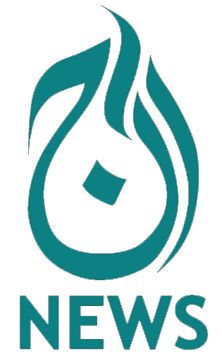






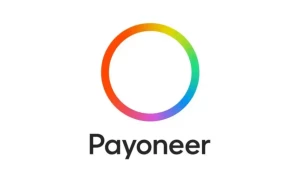







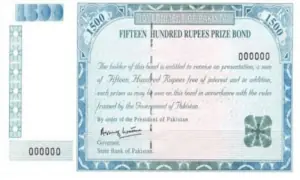





Comments are closed on this story.